Deviation Actions
This FAQ serves to answer the most common questions and tackle the typical problems. I no longer visit DA as often as I used to and I'm putting it as a means to help users.
General FAQ
I'm getting .rar or zip file. Photoshop/Paint Tool Sai says that it can't open it.
Image editors cannot open .rar or .zip files. The purpose of compressed files is to shrink the filesize to facilitate the downloading process. To get the contents of .rar or .zip ("to extract"), you need to open them with corresponding software. For example WinRar, WinZip, 7Zip, PeaZip, etc. The extraction process is similar between all of these programs. You can use this guide as an example.
I'm getting "corrupt archive" error message while extracting
This is known to occur with .zip files. It happens when the download is either incomplete or got interrupted due to the network connection failure. The solution is to download the file again. Premium resources that you have purchased are available for re-downloading on your "Bookshelf" section on DA (Shop > Bookshelf)
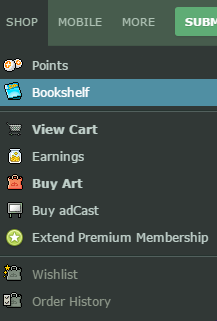
I'm pressing "download" button but it does nothing
It's an issue that pops up in some browsers, and it's been very persistent ever since DeviantART rolled out their Eclipse update. What works for me: I visit the page from another browser. Sometimes right-clicking on the download button and choosing "open link in a new window" works. Unfortunately, I have little control over DeviantART cross-platform accessibility.
Photoshop FAQ
What versions of PS are compatible with your brushes and other resources?
Brushes are compatible with most versions of PS, starting from CS2. I haven't done any actual hands-on testing with PS7 or PS Elements, so use them at your own risk. My actions are purely experimental and thus they have a lower rate of compatibility.
How do I install brushes in Photoshop?
Different versions of Photoshop allow for different methods to work. You can double click the .abr file or you can drag and drop it on the PS menu. The vanilla method works for all versions of PS. It doesn't matter where you keep your brushes but it's a good idea to keep your brushes in one folder.
How do I install .tpl files (tool presets) in Photoshop?
Tool presets are specific settings for tools in Photoshop. These may include brushes, an eraser tool, smudge tool, etc. They are easily installed, much like brushes. All you need to do is to go to the tool presets menu and click "load presets" from the drop-down menu. For a tutorial, look here.
How do I install .atn files (actions)?
Make sure that your actions palette is active. You can do that by going to Window > Actions and putting a check next to it. Inside the palette, select "load actions" from the drop-down menu and select the .atn file. You can view the guide here.
I am getting "not compatible with this version of Photoshop error" when opening brushes.
This means the brushes in question have been created with a newer version of Photoshop than the one you're currently using. If you are getting this error you may want to convert the brushes for the older versions of PS. To do so, you can use a handy program called abrMATE. Open the brush set in abrMATE, and click "convert to PS7". It will downgrade the compatibility and you can start using brushes with the older versions of Photoshop.
Can I use Photoshop brushes with Paint Tool Sai?
No. Brushes work differently in these two editors and they are not interchangeable.
Can I use Photoshop brushes with other editors?
Yes, you can open them with the editors which support .abr brush format, such as Gimp, Krita and some others. Still, some of the brush settings will be unavailable unless used directly on PS.
Can I open .psd files with other editors?
Yes, you can. Several editors support layered .psd files with transparency. However, only PS supports certain layer effects and blending modes that may not be rendered properly in other software. Use it at your own risk.
Paint Tool Sai FAQ
What versions of SAI are your brush textures compatible with?
So far it only works well with most versions of SAI
How do I install brush textures?
1. Download the .zip or .rar with the textures. Quit SAI if it's currently running.
2. Extract the contents using an archive software (see General FAQ above)
3. Find your SAI installation folder. Typically it's C:\Program Files\Paint Tool SAI
4. Place .bmp files inside "brushtex" folder. Do not use subfolders.
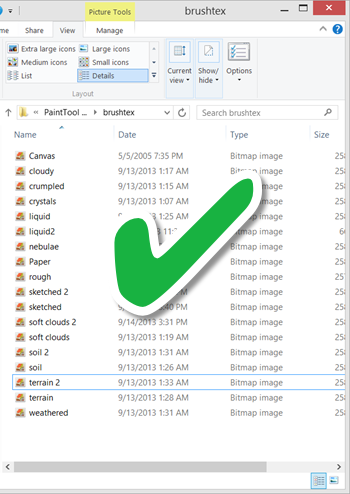
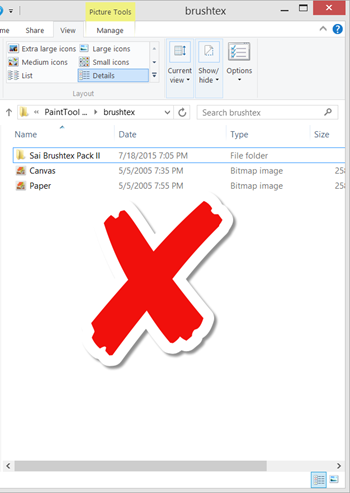
This should do it for Paint Tool SAI 2.
5. If you are using SAI 1.0 or SAI 1.1, place start-sai.exe inside your SAI installation folder. It MUST be located in the same folder as sai.exe. (Ignore this step if you are using SAI 2.0)

6. Run start-sai.exe and it will load the textures. You MUST run it as an admin.
There's no start-sai.exe in my SAI folder
Newer versions of SAI simply don't need it, it's only necessary for the old ones. Unfortunately, Deviantart doesn't allow the distribution of any executables. Therefore, you will need to download it either from Sta.sh (Start-sai), from Google Drive or MediaFire www.mediafire.com/file/fwq5wbu… </b>if you are having trouble accessing Sta.sh. Sometimes Google Drive and BitDefender flag it as false-positive malware because it modifies the main executable.
I can't find Paint Tool Sai folder!
The default installation path is C:\Program Files\Paint Tool Sai or C:\Program Files (x86)\Paint Tool Sai. In case you installed it in a custom location, use Windows search function to find it. Type in "paint tool sai" and hit the search button. You can find out more through these links:
Find files and folders on Windows 8.1, Windows 7
I strongly recommend installing SAI in the default folder.
Where is brushtex folder?
It is located inside your main Sai folder, typically C:\Program Files\Paint Tool Sai\brushtex or C:\Program Files (x86)\Paint Tool Sai\brushtex. For custom installation paths, you will need to use the search function.
I can't extract files to brushtex folder!
It happens due to user account control in Windows, if your account lacks admin status. Ideally, you should change your user account status to admin or ask computer administrator to do it. To work around it, extract your archive somewhere else, My Documents or Downloads for instance, and then move thу .bmp files to brushtex folder providing administrator permission when prompted.
I click on start-sai.exe but it gives me an error!
This might also happen due to user account control issues in Windows. Right-click on start-sai.exe and choose "Run as administrator". This should solve it. Additionally, start-sai.exe will give an error if used with SAI 2.0. You don't need to use it with SAI versions newer than 1.1 or 1.2.
After brushes installation, where do I find them?
Below brush tip settings:
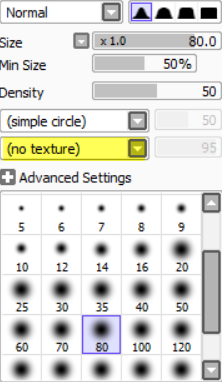
Resources under revision
Leaving DA
Feature: My resources in Action #2
Feature: My resources in Action
Thank you. Can I use these brushes for my shop?